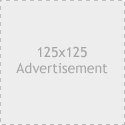fGallery
Download version 2.4.1: fGallery
Important update
Comments are closed please use the support forums
for support, Thanks.
Support
I have to shut down the commenting on this page due to very high loading time.
Description
WordPress image gallery plugin which seamlessly intergrates with WordPress. Administration page for uploading files and managing galleries integrated in the WordPress administration area
• Murmur of unknownuncertain (3) . This underscores the need for cardiovascular viagra.
. Supports gif, jpg and png images. Integrates lightbox right in the plugin. RSS feed available on albums.
Requirements
- Only tested with WordPress 2+
- GD library
- PHP Safe Mode Off
Notes
fGallery is still in beta, so any feedback and bug reports is greatly appreciated. If your site look funny after installation, take a look in the FAQ section below.
Installing
- Unzip to wp-content/plugins/fgallery.
- Create wp-content/fgallery for the images, chmod 777.
- chmod 775 css/fim_style.css, to make it edible.
- Go to WP admin->plugins and activate fGallery.
- Add a new link to your site to view the photos.
- Example http://www.mydomain.com/wp-content/plugins/fgallery/fim_photos.php.
- Or if you are using fancy URL:s http://www.mydomain.com/photos.
- If you updating from earlier version, deactivate and activate.
Modifying the page template
The page template used in fGallery is called fim_photos.php and looks like this:
<?php define('FIM', true); ?><br />
<br />
<?php include("../../../wp-blog-header.php"); ?><br />
<?php require_once("functions/fim_functions.php"); ?><br />
// Start editing, please do not edit above this line.<br />
<?php get_header(); ?><br />
<br />
<div id="content" class="narrowcolumn"><br />
<div class="entry"><br />
<?php echo fim_get_the_content(); ?><br />
</div><br />
</div><br />
<?php get_sidebar(); ?><br />
<br />
<?php get_footer(); ?>
// End editing
Even if this template is good for many themes it is far from working on all of them. The template is taken from the wordpress default theme Kubrick. If this template isn’t working for your particular theme you have to modifiy it. Make changes so the template reflects your theme’s page layout
.
Using lightbox
If you want to use lightbox edit lightbox/js/lightbox.js line 62 and 63 to reflect your installation.
WordPress installed in root of the server i.e http://www.mysite.
"/wp-content/plugins/fgallery/lightbox/images/loading.gif"; "/wp-content/plugins/fgallery/lightbox/images/closelabel.gif";
WordPress installed to another folder i.e http://www.mysite.com/blog:
"/blog/wp-content/plugins/fgallery/lightbox/images/loading.gif"; "/blog/wp-content/plugins/fgallery/lightbox/images/closelabel.gif";
Manage galleries
Gallery managenent is performed through WP admin->fGallery->Manage galleries. Here you can create galleries/delete galleries and edit images.
Uploading images
Image uploads is performed through WP admin->fGallery->fGallery.
Edit CSS
CSS editing is performed through WP admin->fGallery->Edit CSS
. Just edit the css and press Update css, or reset all css to default by pressing Reset CSS.
Manage comments
Comment management is performed through WP admin->fGallery->manage comments. Edit or delete.
Options
Changing options is performed through WP admin->fGallery->Option
.
Showing images in the sidebar
Random images regardless of gallery
<?php fim_random_images($number_to_show, $thumbnail_width);?></pre> somewhere in your sidebar.php .
Latest images regardless of gallery
<?php fim_get_latest_images($number_to_show, $thumbnail_width);?></pre> somewhere in your sidebar.php.
Example:
If you want to show the 5 most recent images 64 pixels wide in the sidebar the code would look like this:
<h2>Latest images</h2> <?php fim_get_latest_images(5, 64);?>
Setting image as album cover
You can choose the image you want as cover for an album. To do this go to fGallery managment and manage images, click on edit on the image you want as cover. Here you find an option “Use as album cover”, tick this and the image is set as album cover for that particular album.
Options page
Description of the options.
- Use nice urls: Tick if you want nicer urls.
- Resize images: Tick if you want fGallery to resize uploaded images.
- Thumbnail size: Size of thumbnails.
- Image size: Size to resize images if Resize images is choosen.
- Use Lightbox: Javascript image decoration.
- Allow comments: Allow commenting or not.
- Display album RSS feed link: Displays feed link on album page.
- Image sort order: Order for the appearance of images on the image page.
- Album sort order: Order for the appearance of albums on the album page.
- Show captions for images
- Dynamic thumbnails: Saves disk space but more cpu is used.
Available languages
- Swedish – By Fredrik Fahlstad
- English – By Fredrik Fahlstad
fGallery history
2006-08-21: Version 2.4
- Sending images as eCards
- Private albums
- Update checking
- …
2006-10-17: Version 2.4.1
- Bug fix.
2006-10-10: Version 2.4
- Sending eCards
- Private albums
2006-08-21: Version 2.3.3
- Dynamic thumbnails are now optional.
- Integrated update checker.
- Optional image captions on album pages.
2006-08-17: Version 2.3.2
- User can choose image and album sort order.
- Fixed character encoding, which made certain non english charachters to be messed up.
- Removed the use of thumbnail on the server, thumbnails are now dynamiclly rendered. Which mens that the thumbnails will always be the same size. And the css styling “knows” the thumbnail width and height.
2006-08-15: Version 2.3.1
- Minor bug fixes.
2006-08-10: Version 2.3
- Added album RSS feed.
- Added comments.
- Fixed folder creation bug.
- Fixed add by existing folder bug.
2005-04-05: Version 2.0
- Added lightbox support.
- Fixed the problem with image scaling.
- Add an existing folder on the server.
- User can choose to keep images when deleting an album.
- Added fancy URL:s (permalinks)
- Added multiple file uploads
- Added upload by zip (Requires ZZIPlib )
- Every album has it’s own folder.
- Changed the image folder to wp-content/fgallery
- Use any image as album cover
- Fixed some PHP5 bugs
- Multiple words in gallery names.
- Update album i.e change name and soforth
2005-03-18: version 1.0.
- First beta
FAQ
Q: My site looks funny after installation.
A: This probably has to do with the theme you are using . If you take a look in header.php you probably see:
<div id="content">
Move this line to index.php just under where it says:
<?php get_header();?>
Q: Where do I change if I want more spacing between the thumbnail?
A: Change the width and height in the css file look for “.fim-tn-border-album”.